Home / Shop / Video Transfer / Video to DVD
Video to DVD and Digital mp4 File


- How it Works
- Description
- How To Prepare Media
- FAQ
Videotape to DVD & Digital mp4 File Transfer $59 (per tape)
1 Tape (up to 2Hrs) transferred to DVD & Digital mp4 File
DVD:
- Video Digitally Filtered & Stabilized to improve Quality
- Audio Enhanced w Level Optimization & Noise Reduction
- Archival Grade 100 Yr DVD-R media
- Packaged in C-Shell
Digital mp4 File:
- Video Filtered / Stabilized to improve Picture Quality
- Audio Enhanced - Level Optimization / Noise Reduction
- Mp4 File - Works on MAC, Windows & Smart TVs
- Youtube, Instagram, Facebook Ready!
- Most Compatible Files for Editing (iMovie, Windows Movie Maker, Final Cut, Adobe Premiere, Sony Vegas, etc...)
- Requires Storage Device
- You can provide your own
- Available @ $6.75 per tape
HOW IT WORKS:
- Enter the amount of tapes you have
- Choose Resolution (Original Res or HD upres 720 60p)
- Select if you need a Drive or will be providing your own
- Add DVD Copies if needed (found on bottom of this page)
- Add to Cart / Check out
- Please attach sticky note to each tape w DVD Label Info (or simply indicate – Same as Tape)
- Ship your tapes to AV Workshop
- We will number each tape (in order by date where poss) and digitize them into files
- The digital files will be named Tape 01, Tape 02, etc…
- The DVDs will be labeled according to Tape Info / Sticky Notes Provided (2 lines Max)
- We ship you your New DVDs, Digital Files on a USB Flash Drive or Hard Drive, and original tapes
- You plug the DVD into your player or drive into your computer and enjoy your videos all over again!
- These files can easily be edited on a MAC or PC with iMovie, Windows Movie Maker, Adobe Premiere, etc…
*Please remember to attach a sticky note to each tape for label info or just include a note – label info: same as tape
You can always Call or Email us with any Questions
650-369-4366
audiovideoworkshop@gmail.com
1. Gently Clean Tapes (Optional)
- Videotapes can collect dust over time. Putting dusty tapes directly into our VCR decks will create problems and could prevent a smooth, clean video transfer.
- It’s best to take either a damp wipe or a bit of windex and gently wipe down each tape. This will help prevent dust transfer to our equipment.
- *Things to look out for: If you notice white flakes or specks scattered on the reels of tape through the clear plastic window – this is mold. Sorry, but we cannot transfer videotapes with mold nor can we clean the tape.
2. Separate Different Types of Media
- If you have different forms of media (such as film and videotapes), be sure to separate them out and label them separately.
- For example, if you have 10 videotapes and 10 super 8 reels – label the video tapes 1-10 and the film 1-10.
- If you want to take the extra step, it’s also helpful to separate the different forms of videotapes. For example, if you have both Hi8 Tapes and VHS tapes, you could separate these formats out and label them separately. This helps your media to be as organized as possible on your flash drive or hard drive. If you are not sure what type of tapes you have, you can refer to the chart below.

- VHS
- 7.33 × 4 inches

- VHS-C
- 3.67 × 2.25 inches
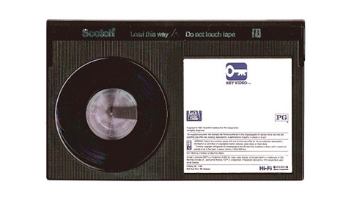
- Betamax
- 6.14 × 3.75 inches

- Hi8, Digital 8, 8mm
- 4 x 2.75 inches
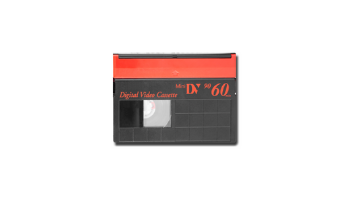
- MiniDV
- 2.6 x 1.9 inches
3. Organize
- Organize your videotapes in the order you would like them to be in.
- For example, many people organize by date where possible. If there are a few videotapes with no date, you could put these at the end after the dated media.
- However, if you are transferring your videotapes to mp4 files on a flash drive or hard drive – there is no need to stress about the order too much! The great thing about digital files is once you plug in your flash drive / hard drive, you can simply right click and rename your files anything you want to. You can also reorder your files if you decide you want them in a different order.
4. Label
- Once you have your videotapes in order, you can label them by number with sticky notes / masking tape / labels, etc.
- The number you label the tape as will be the number the file is labeled as.
- For example, if you sent us VHS tapes, we would label the digital file or DVD with your last name, VHS, and the number (ex: Smith VHS 01). This way, you can easily see which mp4 file correlates to which tape. Again, if you transferred your media to digital files on a drive, you always have the option to rename the files as many times as you’d like.
5. Include Hard Drive or Flash Drive if Providing Your Own
-
- if you are providing your own hard drive or flash drive, include it with your order. If your videotapes are being transferred to mp4 files, keep in mind that 1 hour of footage is equal to about 6 GB, 2 hours is about 12 GB, and so on. Therefore, if you have three tapes that are about 2 hours each, you would need a flash drive that can hold at least 36 GB. If you are providing a hard drive, about 140 hours of video (mp4 file format) will fit on a 1 TB drive.
- *Note: It’s best to provide an empty drive as we will need a drive that is either already formatted NTFS or that can be formatted NTFS. Formatting your drive will erase everything on it, therefore if your drive is not NTFS and has files that you would like to keep – do not use this drive for your media transfer.
6. Place organized media in Clean (Dust / Mold Free) bags or boxes before Dropoff or Shipping
- Please make sure containers are free of dust, dirt, cobwebs, etc… Clean, recyclable bags & boxes are usually best!
DVD FAQ:
How many tapes fit on 1 DVD?
We can compile multiple tapes onto 1 DVD at no extra charge. However, while we can fit up to 2hrs of video in good quality on 1 DVD, 1 hour of video on 1 DVD results in higher quality as the bitrate is 8mbps. In order to fit a 2hr tape onto a DVD we have to reduce the bitrate (quality) to 4mbps. Therefore, while it may be more convenient to have multiple tapes on a single DVD the quality will suffer over 1 hour. As a result, we recommend keeping your tape to DVD conversions separate – 1 tape per disc to allow for the maximum quality possible.
Do you charge per tape?
Yes we charge per tape as long as the tape is under 2hrs.
What if my tape is over 2hrs?
If your tape is over 2hrs we will have to transfer it to a second DVD which you will be charged for. It is rare that tapes run over 2hrs.
What if my tapes are short? Is it the same price?
We charge per tape up to 2hrs (per tape). Therefore, if you brought in 2 tapes 1st tape 5min and 2nd tape 2hrs, they would be the same price for each tape.
What if my tape is empty?
We do not charge you if your tape is blank.
What type of media do you use?
We use the highest grade DVD-R stock from Taiyo Yuden and Verbatim. This is the very best media available and is the most costly. These DVDs are rated at 100 years data integrity.
Can I edit my DVD?
While it may be possible to rip the .vob files from the DVD and edit them, we strongly advise against it because DVDs are compressed and the workflow of editing video from DVDs is less than ideal. If you would like to edit your videos, we recommend having us transfer your video tapes to mp4. For more info on Editing from a DVD con’t reading…
My tape is broken, can you repair video tape?
Yes we can. Video tape repair costs an extra $25 and requires a transfer to DVD or file such as mp4. We do not just repair video tape – as the repair is only to get the tape in a state where it can be digitized.
Can you convert a PAL videotape?
Yes we can. PAL conversion to NTSC (the american TV standard) costs an extra $20.
Can I copy the DVD?
Yes, we do not put any copy protection on your video. However, we cannot guarantee that you will be able to copy a DVD as there are many variables involved when duplicating a DVD and making it compatible with DVD players and computers. Thus, we offer DVD copies at just $10 each..
Can you copy VCR to CD?
VCR stands for Video Cassette Recorder and CD discs are meant for audio recordings (not video). However, most people actually mean to ask if we can copy VHS to DVD and the answer is Yes!
Do I get my tapes back after they are transferred to DVD?
Absolutely, your videos are given back to you along with the DVDs.
Do you charge for tapes that are blank or T.V.?
Due to the labor required to play and check tapes for content, there will be a flat fee of $10 for tapes that are blank. T.V. recordings will be transferred up to 2 hours max and charged as normal.
Digital File FAQ:
Should I order the HD 720 60p Upres?
Yes, by having us upres your video to HD 1280×720 60p, your video will look better on our modern TV and computer screens. Since your original tapes were meant for an old 4×3 interlaced tube TV, and modern screens are pretty much all 1080p or 4K, there will be some jagged edges and loss. By having us create a 720 60p upres, we can separate each field into a full frame (60p) which results in smooth motion and eliminated jagged edges. Furthermore, HD 720 60p is a standard resolution so you will be able to edit, play and share! You can read more about our HD Upres Add On Here
Will I be able to Edit these mp4 files on a MAC or PC?
Yes, yo can edit these files on just about any video editing application such as iMovie, Final Cut, Adobe Premiere, Movie Maker, etc…
Can I upload these mp4 Files to Youtube, Facebook, Vimeo, etc…?
Absolutely! MP4 files are perfect for sharing online as they have become the most popular / compatible file for sites such as Instagram, Facebook, Youtube, etc… Most of these video sharing sites require mp4 files.
What is the Quality difference between mp4 vs Quicktime & AVI?
AV workshop offers uncompressed Quicktime and AVI files which yield the absolute highest quality available. However, the mp4 files we create look Amazing as we Maximize bitrate at 10/MB per sec and utilize the power of the h.264 codec. As a result, most people can’t see the difference.
Is an mp4 file the same thing as a thumb drive / flash drive?
mp4 refers to the type of file that we would place onto a storage device such as a thumb drive / flash drive / hard drive. The drive is simply the storage device which holds the file(s).
Can I watch these files on my TV?
Yes these mp4 files will playback on your TV from the Flash drive or Hard Drive as long as the drive is formatted NTFS (not HFS+)
Do you supply the Hard Drive or me?
We can use your external hard drive as long as there is enough room and it an external USB hard drive formatted NTFS (Windows)or HFS+ (MAC). We cannot put these large files on a drive that is formatted FAT32. Also, we can sell you an external hard drive. We typically stock a variety of Flash drives and external Hard Drives.
Can you convert a PAL videotape?
Yes we can. PAL conversion to NTSC (the american TV standard) costs an extra $20.
How many video tapes fit onto a Hard Drive?
Approx 140 hours of video will fit on a 1 TB drive in the mp4 file format.
How much space do I need on my flash drive or external hard drive for my videos?
For mp4, 1 hour equates to approx. 6 GB and 2 hours is roughly 12 GB. Please be conscious of the amount of space you have on your hard drive.
If you provide my drive, how many drives will I receive?
You will receive one single drive that all your media will fit on! We carry 16gb all the way through 2TB. You will receive 1 DVD per tape as long as the tape is under 2 hours
Do you charge for tapes that are blank or T.V.?
Due to the labor required to play and check tapes for content, there will be a flat fee of $10 for tapes that are blank. T.V. recordings will be transferred up to 2 hours max and charged as normal.
Related Products
-

Add DVD Copies
$10.00DVD Copy - $10 each (Quantity Discounts)
Archival Grade 100 Yr DVD media
Title Printed Directly on Disc
Packaged in C-Shell- Buy 10 at $7.50
- Buy 25 at $4.95
Maximum quantity exceededMinimum purchase amount of 0 is requiredAdd DVD Copies
$10.00DVD Copy - $10 each (Quantity Discounts)
Archival Grade 100 Yr DVD media
Title Printed Directly on Disc
Packaged in C-ShellAdd DVD Copies
As low as $4.95Successfully Added to your Shopping CartAdding to Cart...


